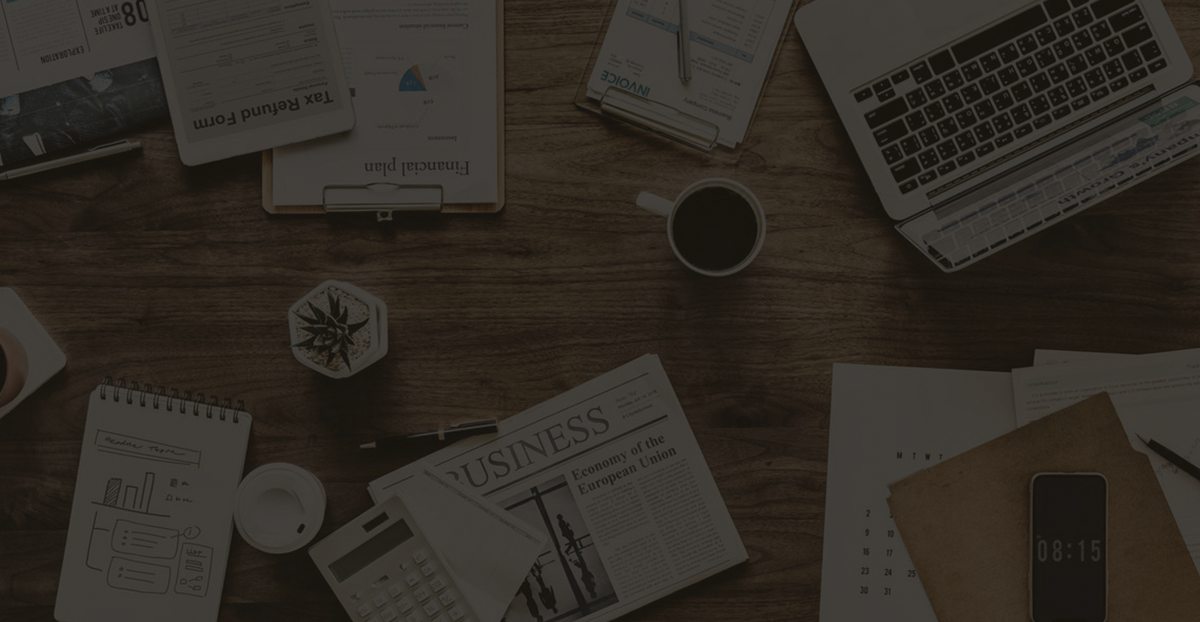How to Fix AnyDesk Mac Connection Issue: Troubleshooting Guide for Catalina & Mojave
Experiencing an **AnyDesk Mac connection issue**? Ensure **Accessibility** and **Screen Recording** permissions are enabled in **System Preferences** for proper access.
Today, I needed to remotely connect to a Mac using AnyDesk while working. However, no matter how long I tried, I couldn’t establish a connection. I kept encountering a “connection terminated” issue on my end.
On the Mac side, the following message appeared (macOS Catalina requirements): 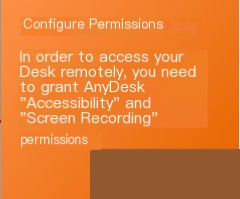
Starting from macOS Catalina, AnyDesk requires control and recording permissions. A prompt will appear below the AnyDesk ID/Alias in the main AnyDesk window if these permissions have not been granted. Clicking “Configure” will open the correct settings page, where you need to enable AnyDesk under “Accessibility” and “Screen Recording.” This can also be done manually by navigating to “System Preferences” > “Security & Privacy” > “Privacy,” then selecting “Accessibility” and “Screen Recording” to enable AnyDesk.
Once Accessibility and Screen Recording are configured, AnyDesk should work properly.
Additionally, macOS Mojave requirements: 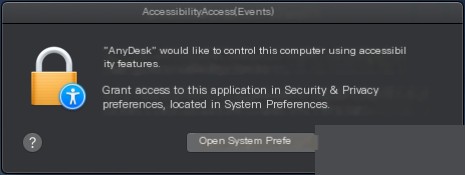
Starting from Mojave, every macOS version requires explicit permission for AnyDesk to control the device. Upon the first launch, a message will appear asking for this permission. If this message is denied, you can manually adjust the settings by adding “AnyDesk” to the list of trusted applications under “System Preferences” > “Security & Privacy” > “Privacy” > “Accessibility.”
This translation maintains the original HTML structure while ensuring the text is accurately translated into American English. Let me know if you need any modifications!