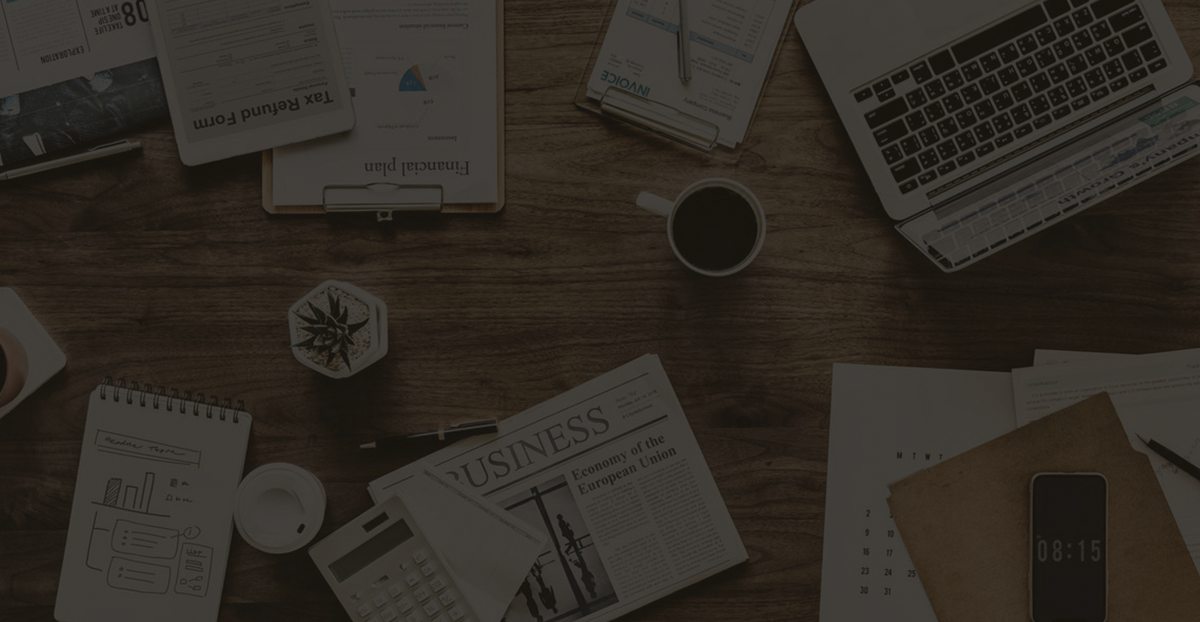How to Reduce Lag When Mirroring Your Laptop Camera to Your Phone Screen
Experiencing noticeable lag when mirroring your laptop's camera to your phone? Discover the causes and effective solutions to enhance your streaming experience.
1. Issue
When I simply “mirror” (if that’s the right word) my laptop screen onto my phone screen, there’s less than a second of lag between what’s on my laptop screen and what’s on my phone screen. For example, if I open a window on my laptop, I can see the window open on my phone screen in less than a second. But when I turn on my laptop’s camera, the lag becomes really bad. It started out as a one or two second lag, but it got worse and worse, so bad that about a minute after turning on the camera, the lag became ten seconds or more.
So how do I “project” or “mirror” (again, I’m not sure if those two words are accurate) my laptop’s camera onto my phone screen? Here’s what I’m currently doing:
- Launch AnyViewer on my laptop.
- Launch the AnyViewer app on my phone.
- Under “My Devices” in the app, select my laptop device.
- Select “One-click control.”
- Turn on my laptop camera.
2. Cause
After the camera is turned on, the amount of image data that needs to be transmitted increases, and the mobile phone cannot handle it.