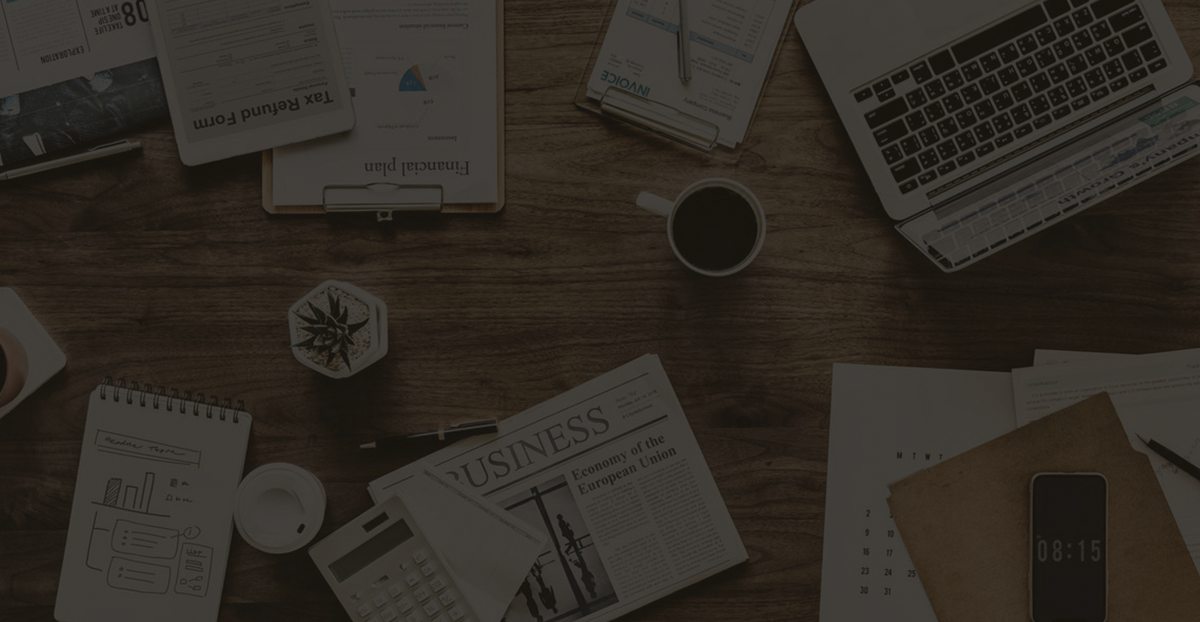How to Fix AnyDesk Connection Failure: 4 Common Issues and Solutions
AnyDesk connection failure can occur due to access denial, disabled interactive access, incorrect passwords, or rejected requests. Adjust settings to resolve issues.
AnyDesk remote software is a commonly used remote access tool in our daily work and life. It is lightweight, flexible, and convenient, allowing us to work remotely anytime and anywhere. However, when using AnyDesk, we may encounter connection failures. Below, we will detail the four most common connection failure scenarios in AnyDesk.
The version used for this demonstration is AnyDesk 5.4.0 for Win7 and AnyDesk 5.5.0 for Android 6.
Scenario 1
1. Connection failure message – Access denied
2. Reason – Not on the whitelist
If the screen shown in annotation 1 below appears, it indicates that the remote device has set access restrictions. This is most likely because the address code of the controlling device does not match the address codes listed in the remote device’s whitelist.
To successfully establish a connection in this case, you can add the controlling device’s address code to the remote device’s whitelist or uncheck the option that restricts access to only the listed users. See annotations 2-5 in the image below. 
Figure 1: Access Denied Screen
Scenario 2
1. Connection failure message – Connection ended, connection terminated
2. Reason – Interactive access is disabled
If the screen shown in annotation 1 below appears, it indicates that interactive access has been disabled in the security settings, as shown in annotations 2-3 in the image below. To successfully establish a connection in this case, you need to enable interactive access. 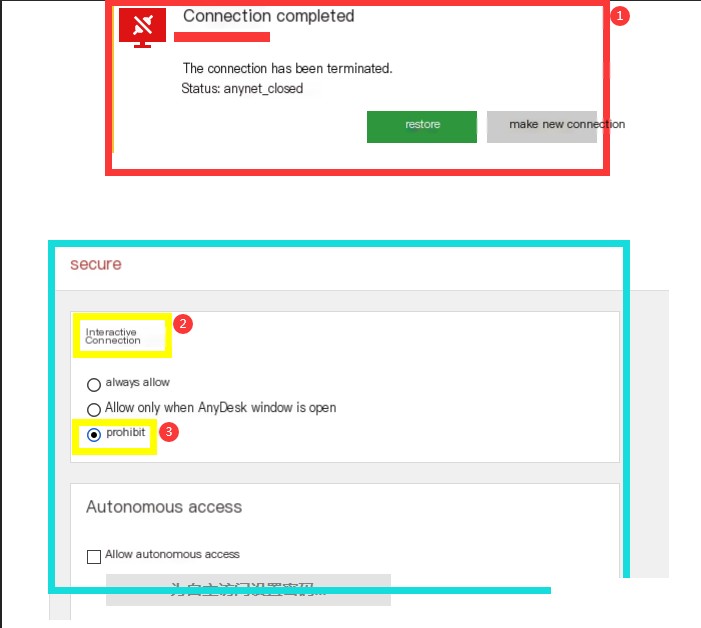
Figure 2: Connection Ended Screen
Scenario 3
1. Connection failure message – Password rejected
2. Reason – Incorrect unattended access password
If the screen shown in annotation 1 below appears, it indicates that the remote device has set a password, and the controlling device failed to enter the correct password, resulting in a rejected connection. To establish a successful connection in this case, the controlling device must enter the correct password. 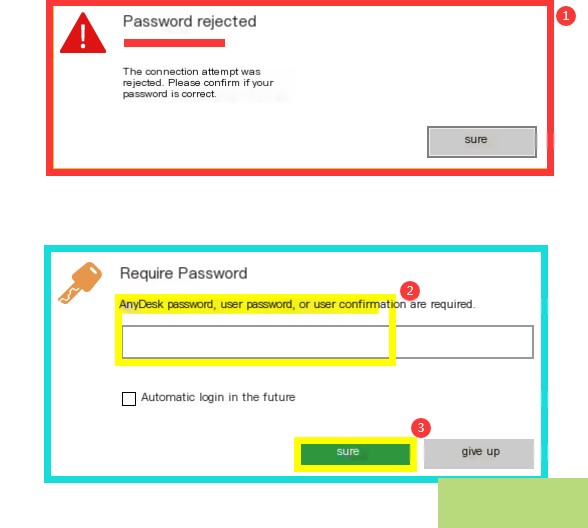
Figure 3: Password Rejected Screen
Scenario 4
1. Connection failure message – Connection rejected
2. Reason – The other party declined the session request
If the screen shown in annotation 1 below appears, it indicates that the remote device has rejected the connection request from the controlling device. This is a common connection failure scenario. In this case, the controlling device needs to communicate with the remote device again to confirm whether the connection should proceed. 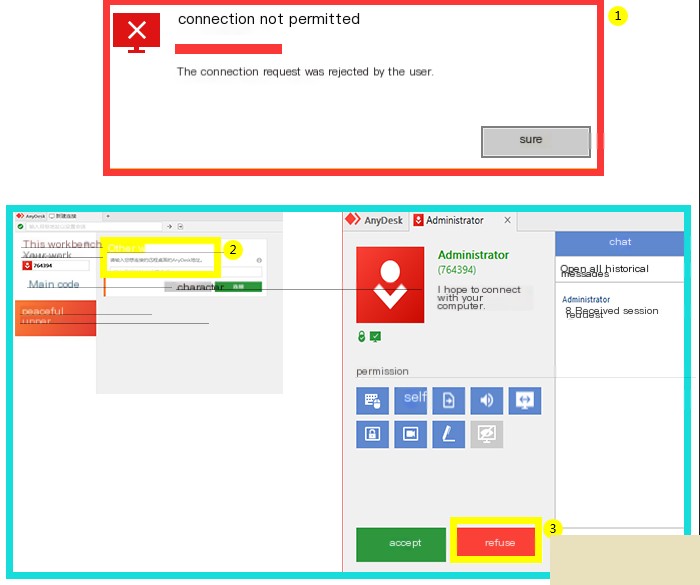
Figure 4: Connection Rejected Screen
The above outlines the four most common connection failure scenarios in AnyDesk, along with their causes and solutions. These issues typically arise due to unfamiliarity with AnyDesk’s settings. AnyDesk is a highly useful remote access tool, and if needed, you can download it from the official AnyDesk website.